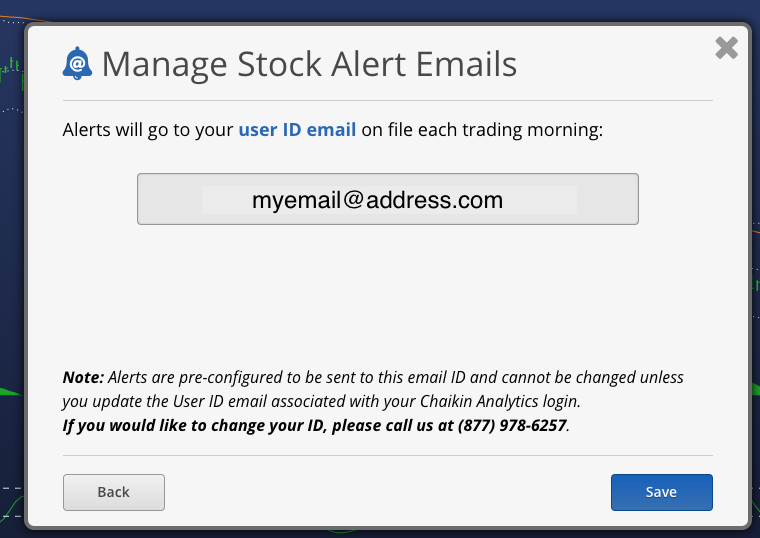Chaikin Analytics allows you to receive a daily email of personalized stock alerts, if you enable this option. Select the global “Alert Email” icon, or the “Manage stock alert emails” link from the Watchlist Alert View to manage this email.
To set up Email Alerts on a User List or Market List (index), follow these directions.
First, click on the icon in the top right corner of the workspace or alerts view.

Step 1: Decide if you want alerts on a Starter Screens, User Lists, or Market List (index)
Indicate your preference by clicking the right side of the switch to turn on alerts for the type of lists you prefer. Then click next to see your selection options.
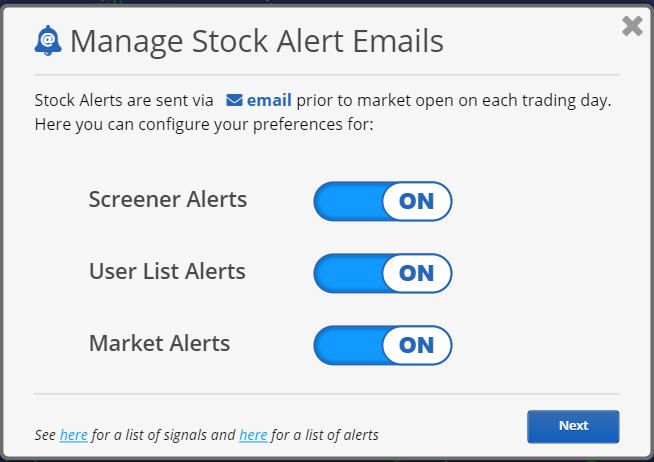
Step 2: Choose your list and specific alert types
If your turned on Starter Screens, you will be presented with the following screen that will allow you to select from either a Starter Screen or any other saved Screens.
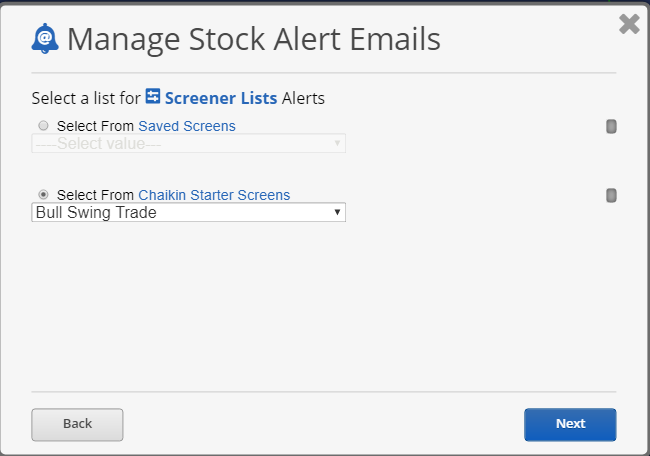
If you turned on User List Alerts, you will then be presented with the following screen that will allow you to select from any of your existing lists to be alerted on. Note, that you will only be able to select one user list to receive alerts.
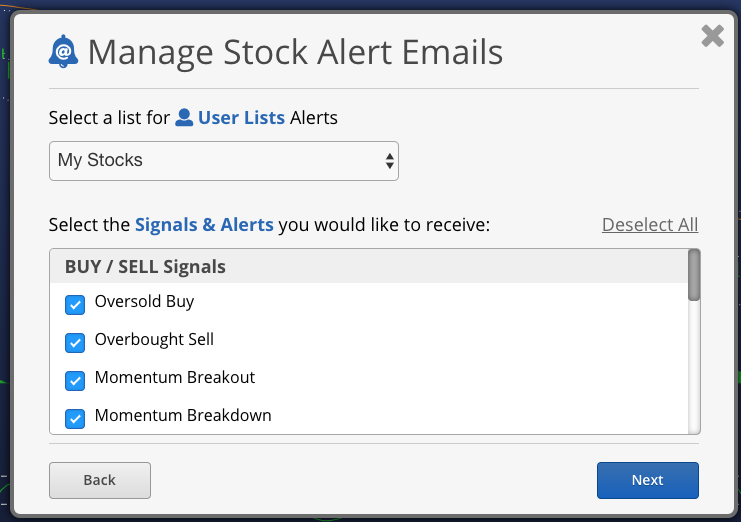
If you also turned on Market Alerts you will be presented with the following screen that will allow you to select one index from the following list on which to receive Chaikin alerts:
- DIA – Dow 30
- QQQ – Nasdaq 100
- SPY – S&P 500
- IWB – Russell 1000
- IJR – SP600 Small Caps
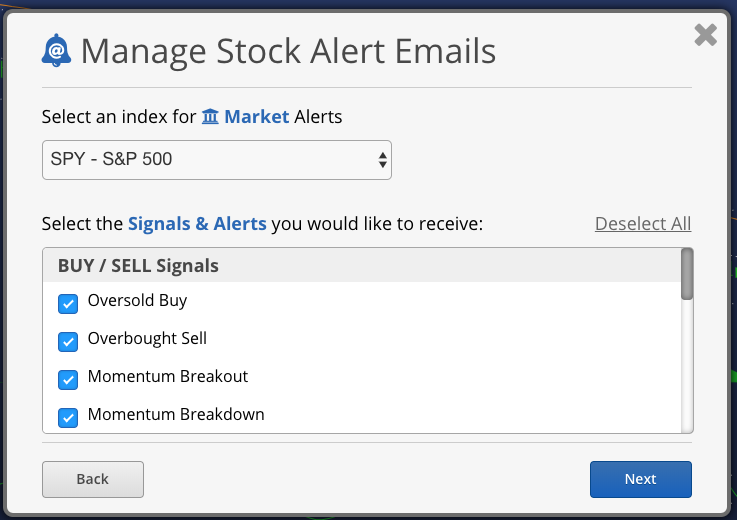
Step 3: Save your changes
The final set-up screen will display the email address to which your alerts will go, after which you can save your preferences by clicking “Save”. You will get your email starting the next trading morning around 8:00 am.